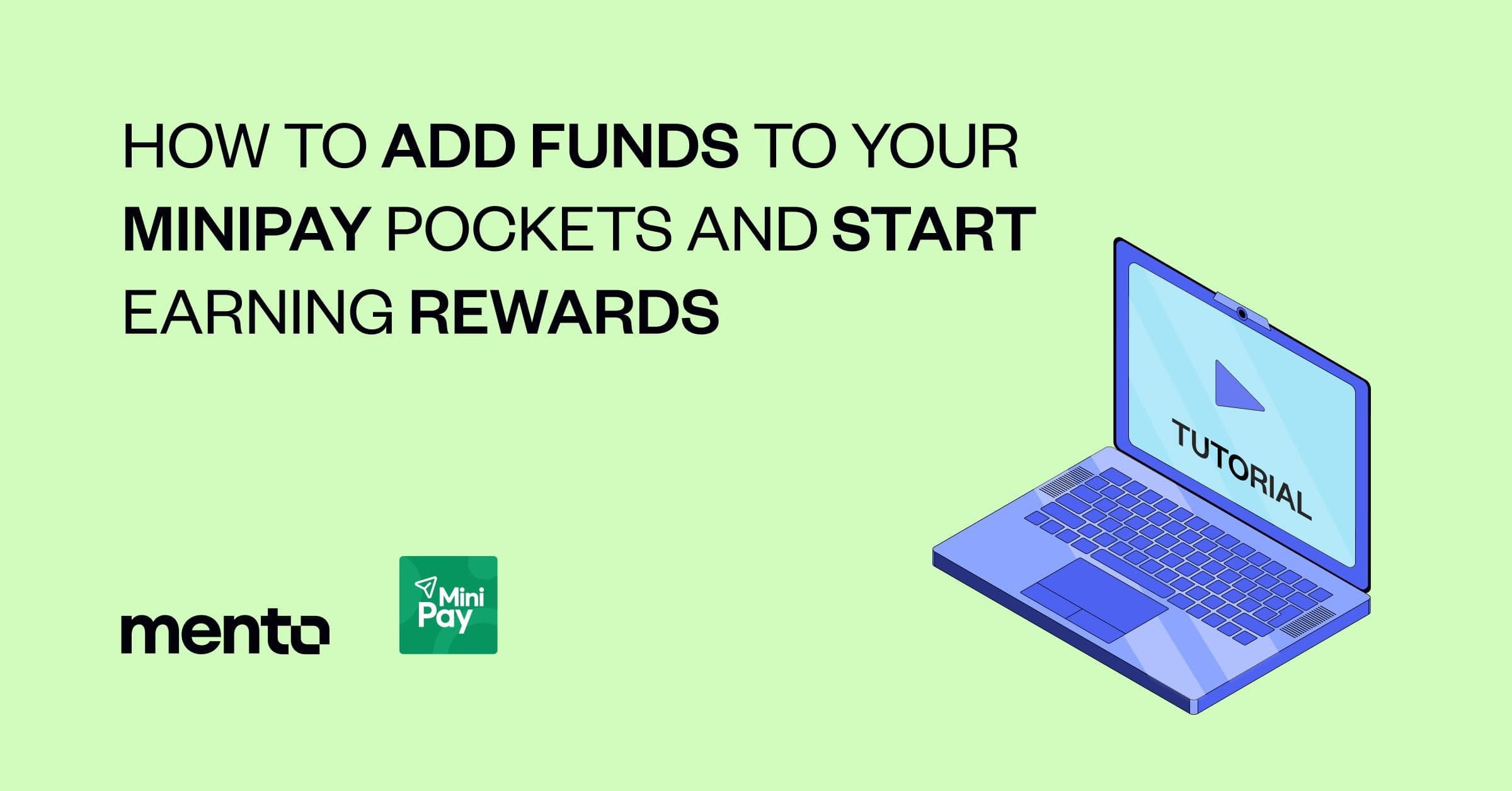
How to Add Funds to Your MiniPay Pockets and Start Earning Rewards Tutorial
September 2 2024
by Victoria Calmon
How to Add Funds to Your MiniPay Pockets and Start Earning Rewards
In this guide, we'll walk you through the steps to add funds to your MiniPay Pockets and start earning rewards. Whether you're new to MiniPay or looking to maximize your cUSD holdings, this tutorial will help you get started.
Watch the video here and read the tutorial below.
Step 1: Expand Your MiniPay Pockets
To begin, open your MiniPay app. Tap on the down-facing arrow to expand your MiniPay Pockets. This will display all your available pockets, including your cUSD pocket.
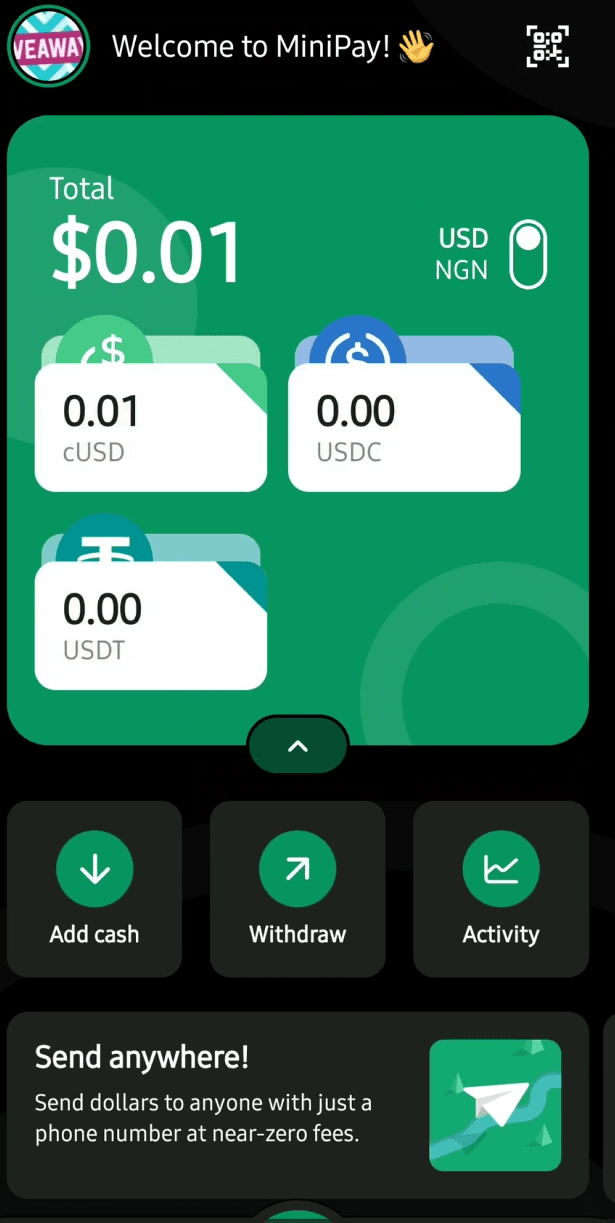
Currently, you might see a small amount, like 0.01 cUSD, in your cUSD pocket. Let's fill it up to make the most out of your MiniPay experience.
Step 2: Add Funds Using Valora
You have several options to add cash to your MiniPay Pockets, including using your local bank, credit card, or digital wallets. For this tutorial, we'll demonstrate how to add funds using Valora.
1. Tap on "Add Cash": This will open up your options.
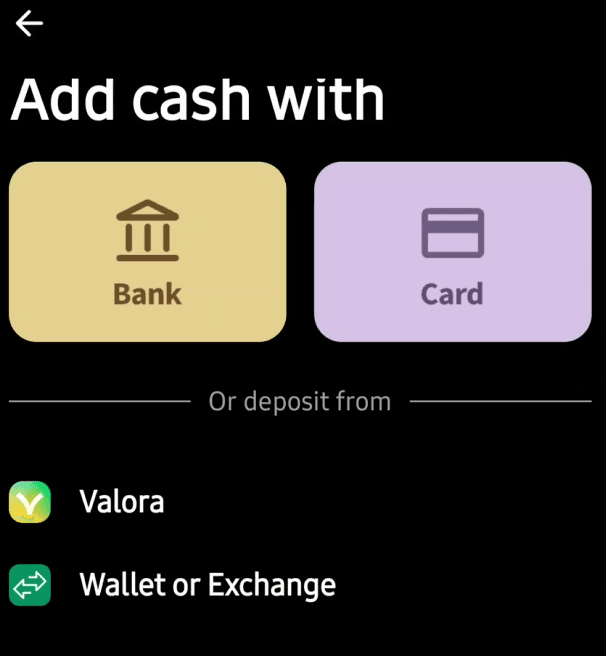
1. Select Valora: Tap on Valora to proceed with this option.
2. Enter the Amount: Decide how much you want to add. For example, let's add 40 cUSD.
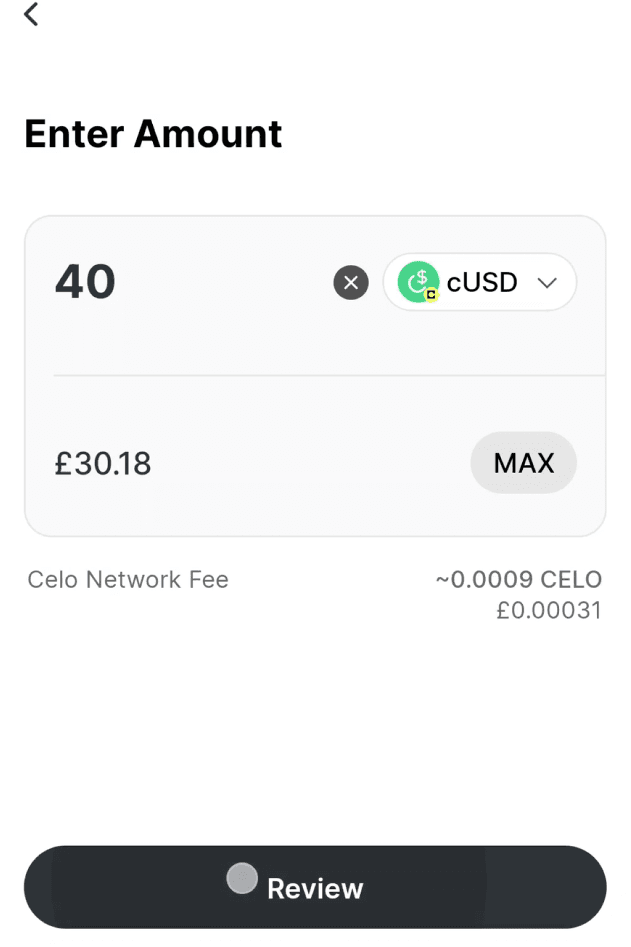
Tap on "Review" to check the details, then tap on "Send" to confirm the transaction.
Step 3: Confirm the Arrival of Funds
Once the transaction is processed, the payment will be sent to your MiniPay account. Navigate back to the main page to check the arrival of your funds. Et voila! You should now see 40 cUSD in your cUSD pocket.
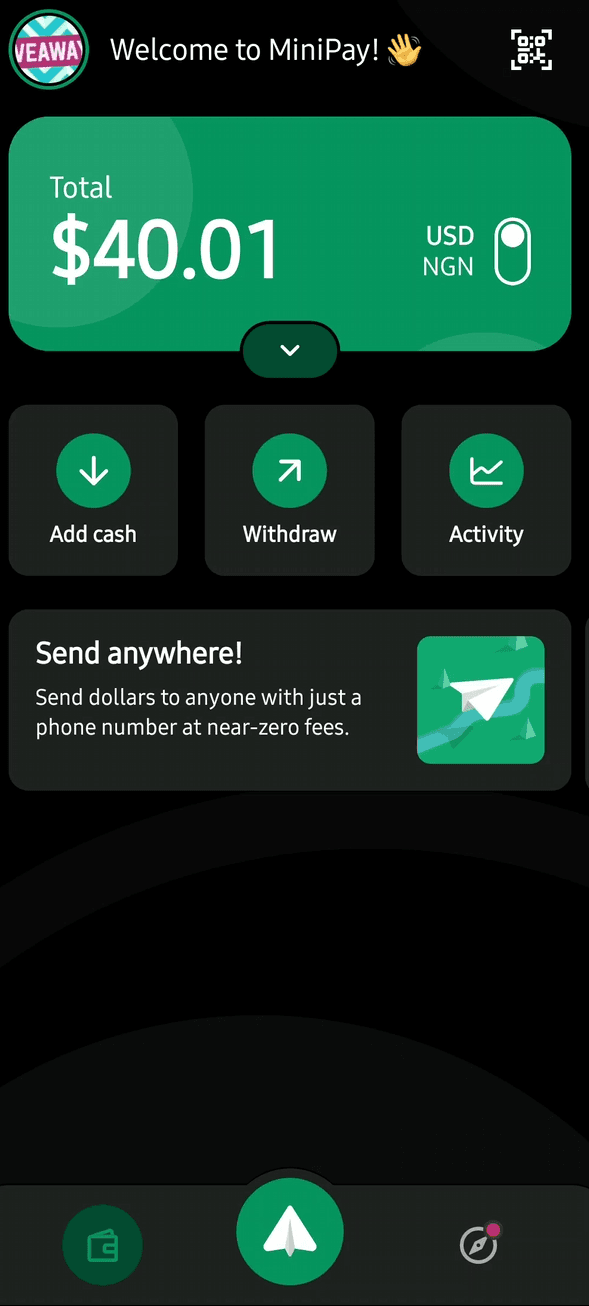
Step 4: Earning with the Mento MiniPay Campaign
Once you have cUSD in your pocket, you automatically start benefiting from the Mento MiniPay Campaign. For every cUSD you hold, on average, you will earn 1 MENTO and 0.1 cUSD
Additionally, you’ll earn another 0.1 MENTO and 0.01 cUSD for each cUSD you receive or send to your friends.
Step 5: View Your Projected Earnings
Now that your cUSD pocket is filled, you can start tracking your projected earnings within the Mento app.
Additionally, you’ll earn another 0.1 MENTO and 0.01 cUSD for each cUSD you receive or send to your friends.
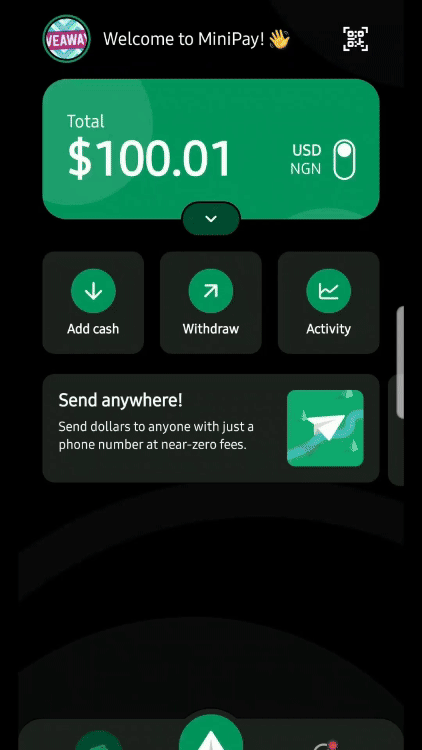
Tap on the "Mento App": This feature will display how much MENTO and cUSD you are likely to earn based on your current cUSD balance. You can view the projected earnings over different time periods, giving you a clear idea of the rewards you can expect to receive.
Conclusion
It's that simple! We hope this tutorial helps you make the most out of your MiniPay experience. Start filling up your cUSD pocket and enjoy the rewards.
For further assistance or if you have any questions, feel free to follow Mento Labs on Twitter/X and join our community on Discord. Our support team is always ready to help. Welcome to the Mento family!
Happy earning, everyone!
Discover more
How Emerging Markets Benefit From Local Currency Stablecoins: Insights from the Philippines
January 30 2025
by Markus Franke
Building the Future of Local Currency Stablecoins: Celebrating the 2nd Anniversary of Mento Labs
November 4 2024
by Markus Franke
How to Swap Assets into Mento Stablecoins Using Squid
September 20 2024
by Victoria Calmon
Sign up for
Mento Magazine
Want to know more about Mento?
Introducing Mento Magazine, featuring
news and updates on the Mento platform
and Mento Labs

